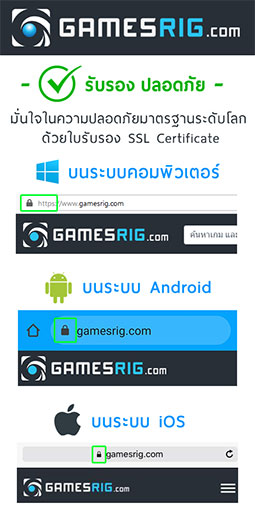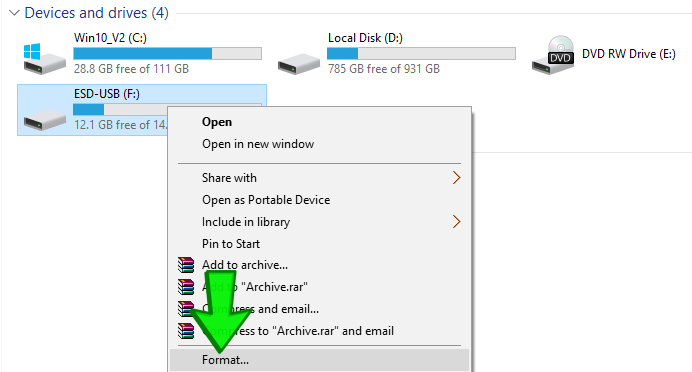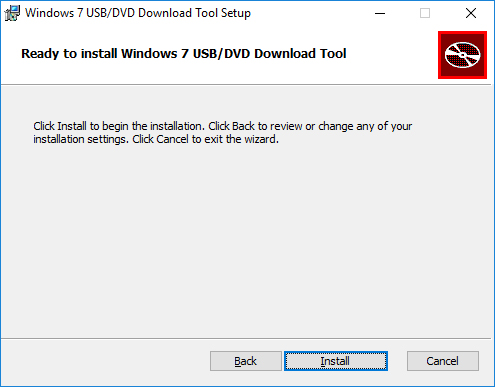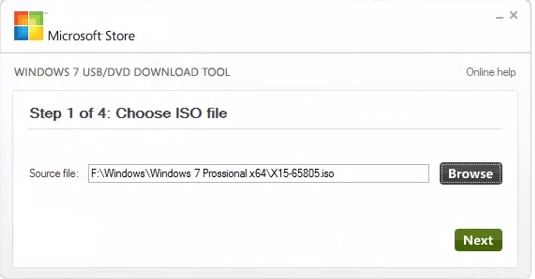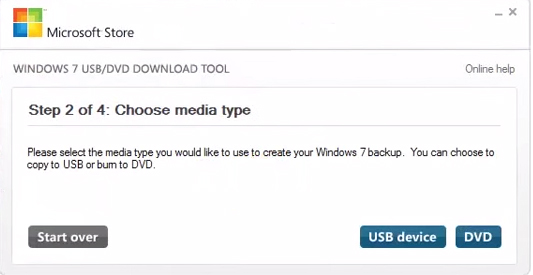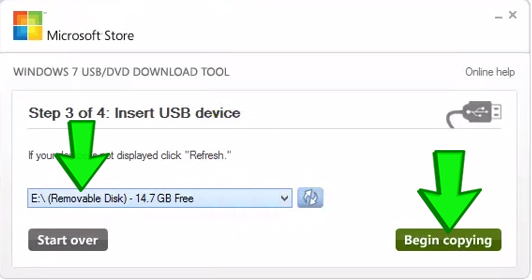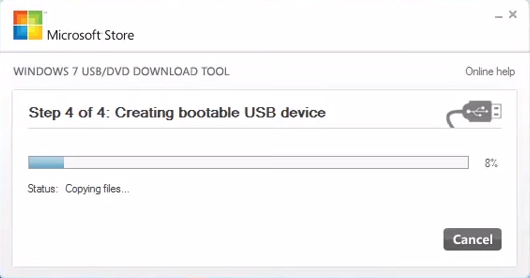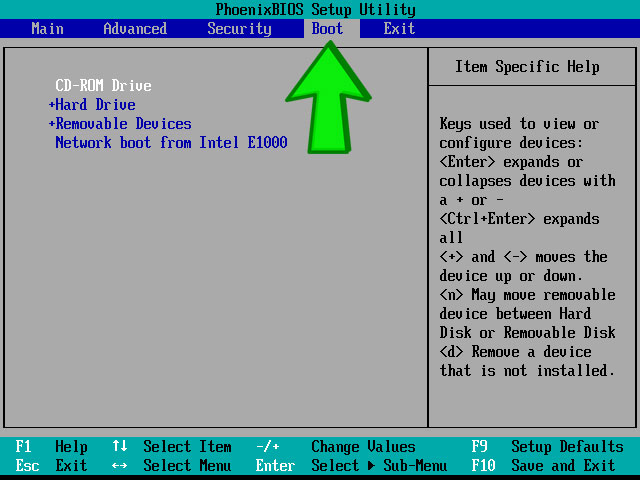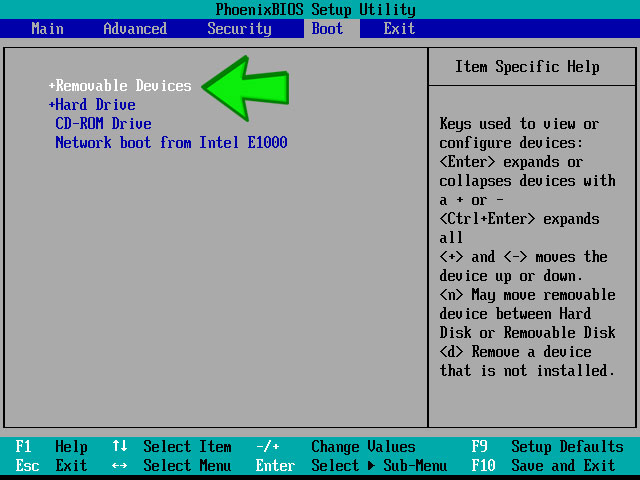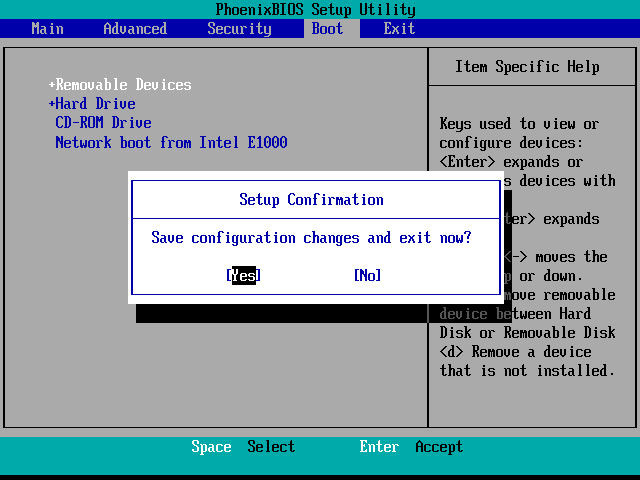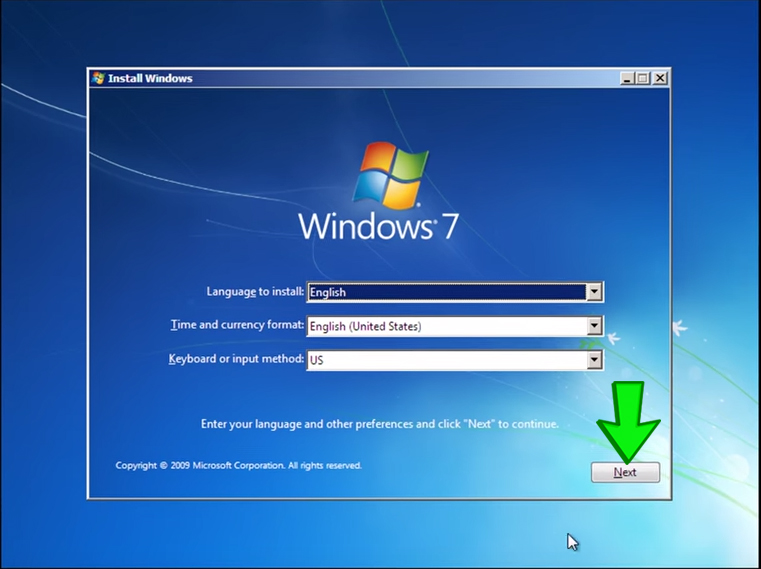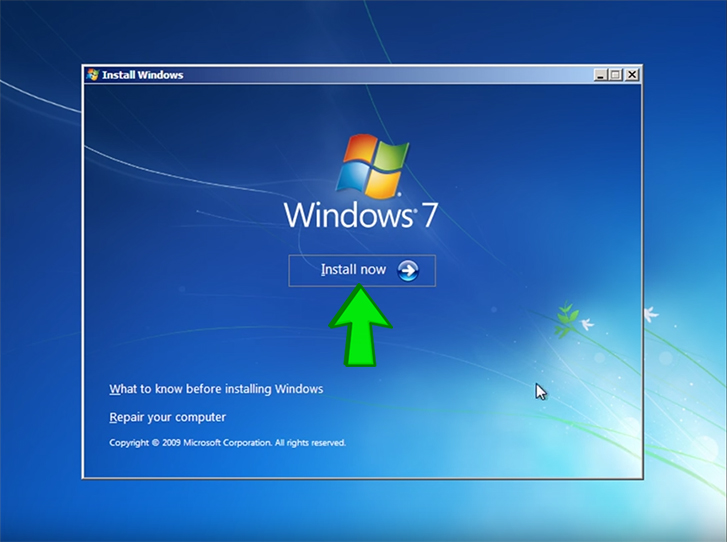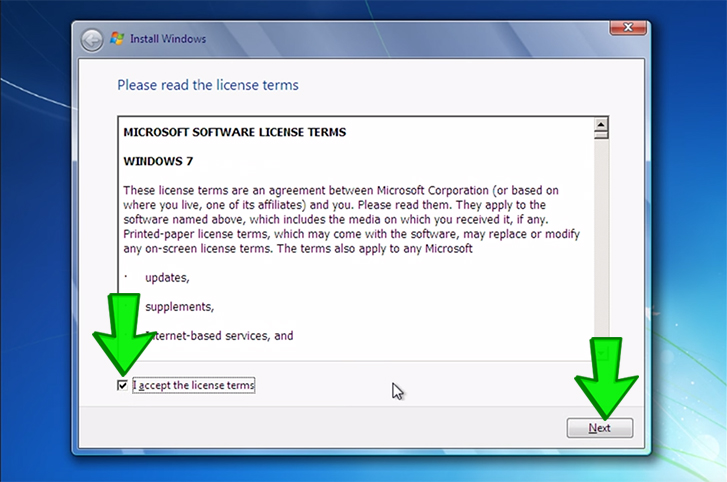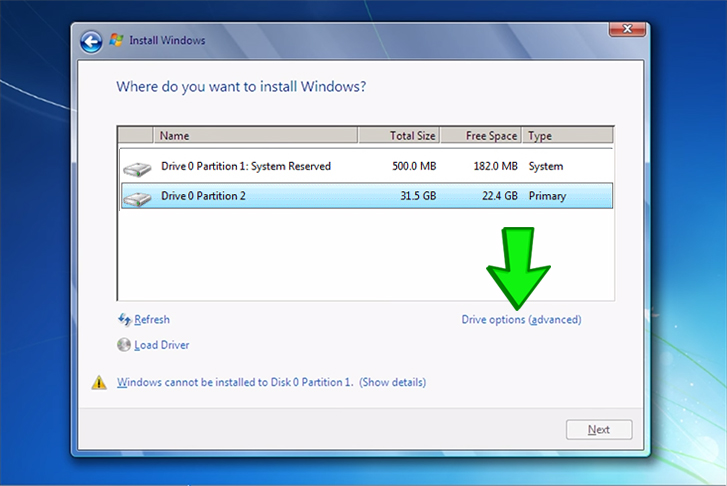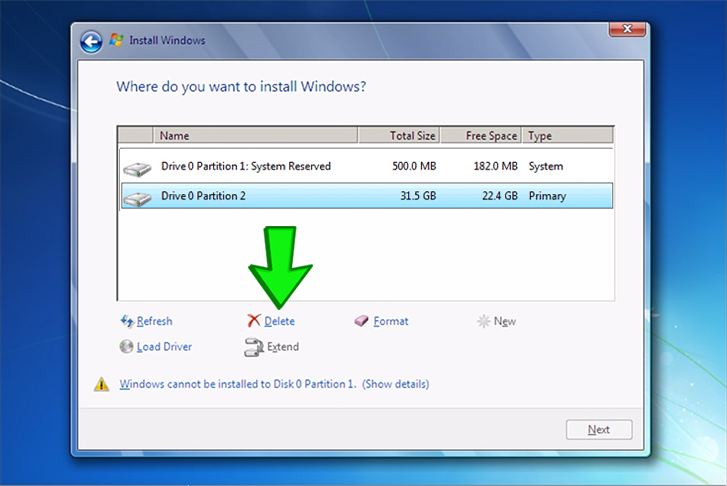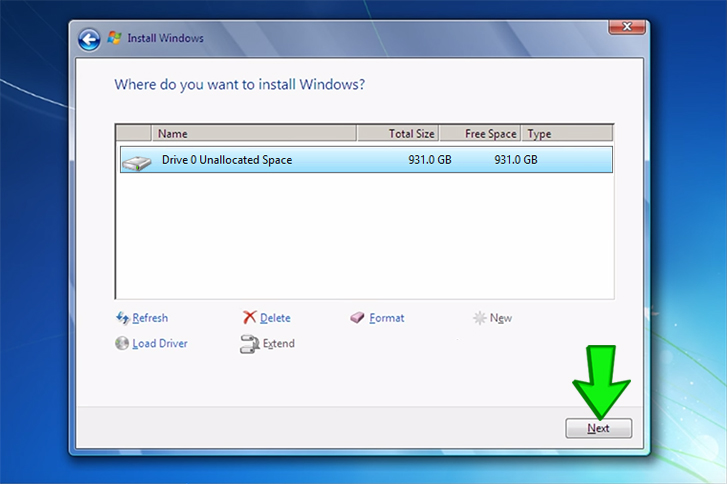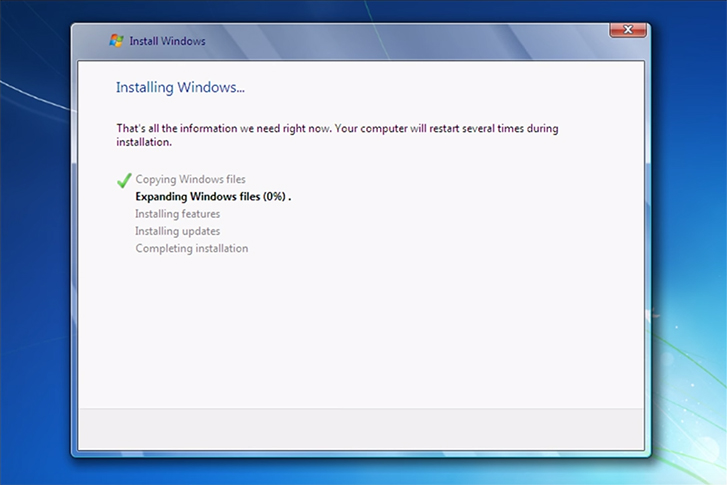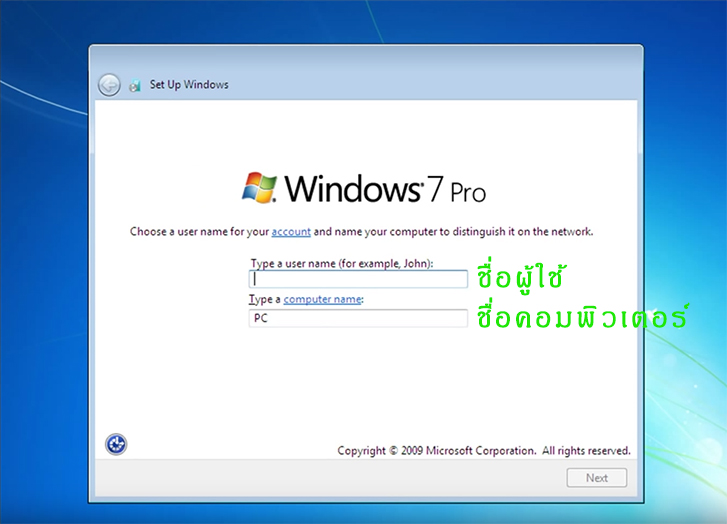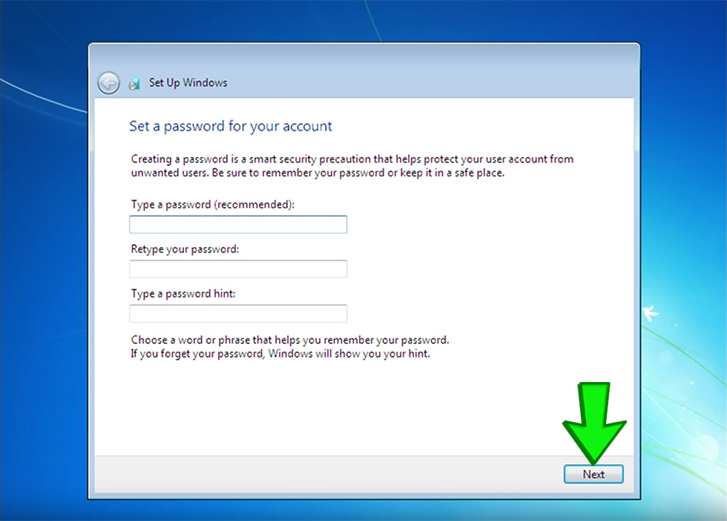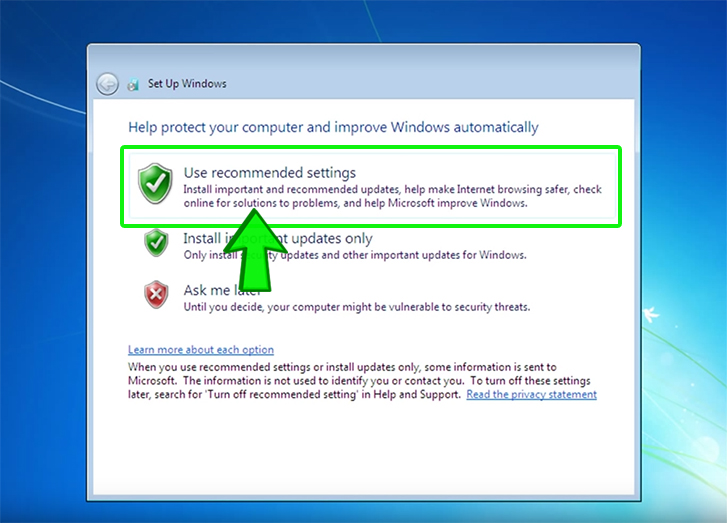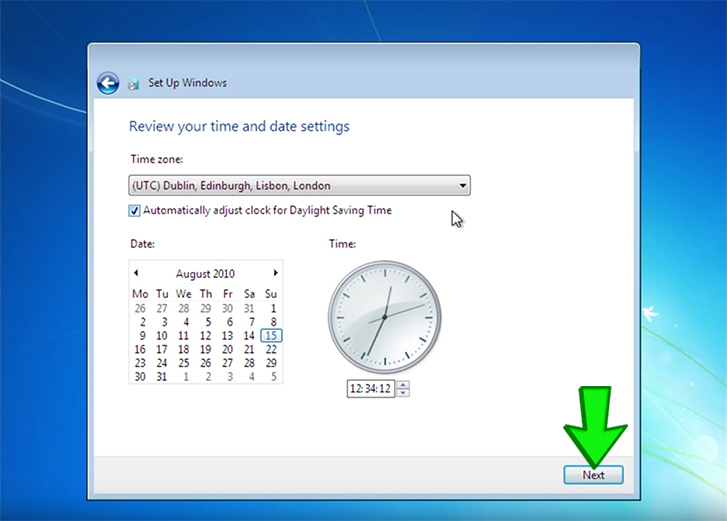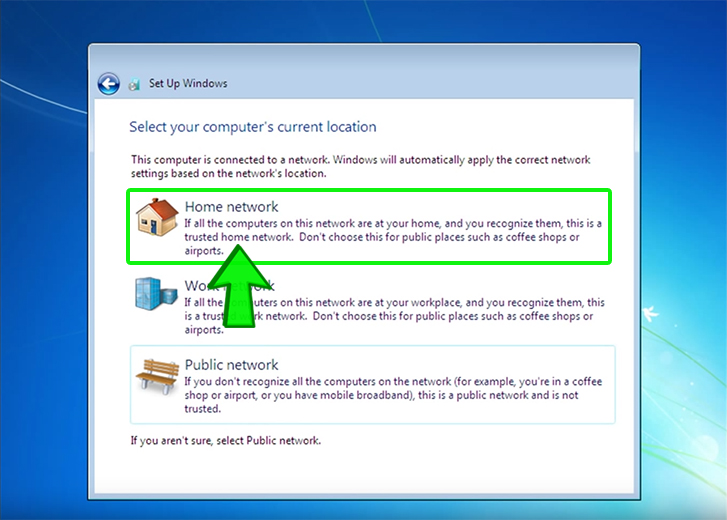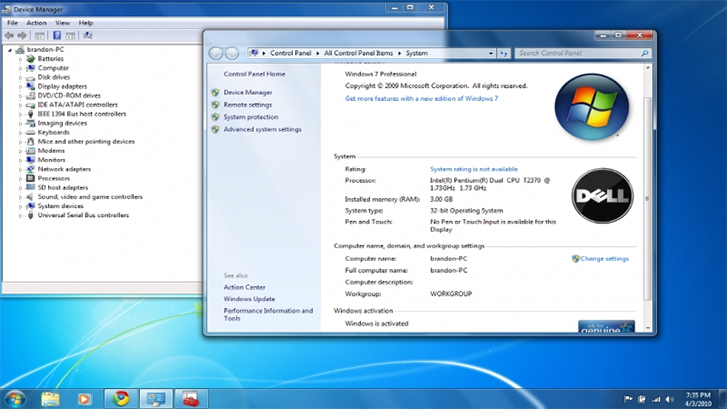ก่อนการลง Windows 7 ให้สำรองข้อมูลทั้งหมดไว้ก่อน เนื่องจากข้อมูลที่มีอยู่ในเครื่องทั้งหมดจะถูกลบ
วิธีการติดตั้ง Windows 7 สามารถทำได้ง่ายๆ ตามขั้นตอนดังนี้
1. เชื่อมต่อ USB Flash Drive ที่มีขนาดขั้นต่ำ 4 GB เข้ากับเครื่องคอมพิวเตอร์
2. คลิกขวาที่ Removable Disk แล้วเลือก Format (ข้อมูลใน Flash Drive จะถูกลบออก)
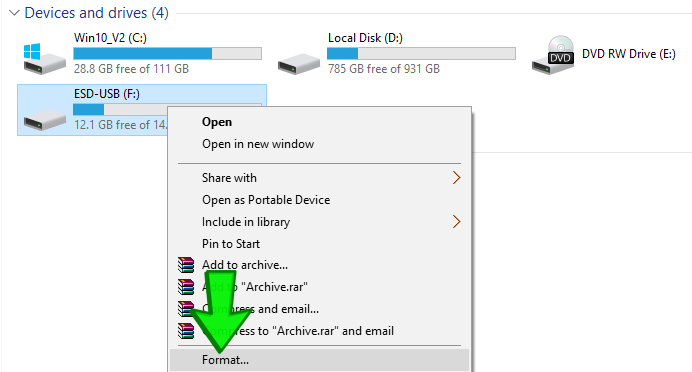
3. ดาวน์โหลดไฟล์ ISO ตัวติดตั้งของ Windows 7
Windows 7 Professional ดาวน์โหลดได้ที่นี่ http://getintopc.com/softwares/operating-systems/windows-7-professional-free-download-iso-32-64-bit-1455617/
4. ดาวน์โหลด Windows 7 USB/DVD Download Tool จากที่นี่ https://www.microsoft.com/en-us/download/details.aspx?id=56485
5. ทำการติดตั้งให้เรียบร้อย จากนั้นเปิดโปรแกรม Windows 7 USB/DVD Download Tool
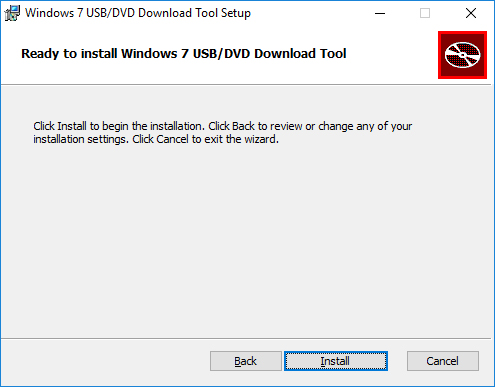
6. คลิกที่ปุ่ม Browse และเลือกไฟล์ ISO ที่ดาวน์โหลดมาในข้อ 4. แล้วกดปุ่ม Next
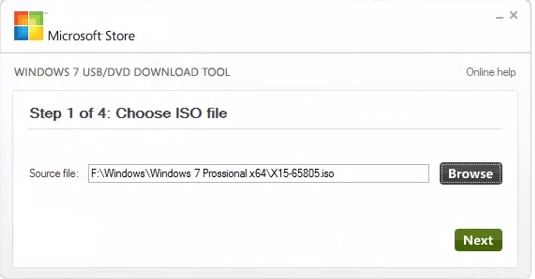
7. คลิกที่ปุ่ม USB device
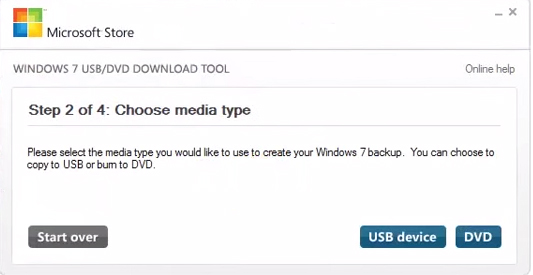
8. เลือก Drive ที่เป็นของ USB Flash Drive แล้วเลือก Begin Copy
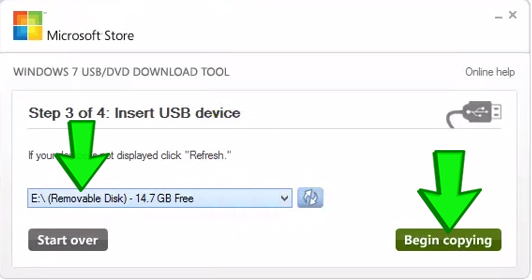
9. รอการดำเนินการจนเสร็จสมบูรณ์
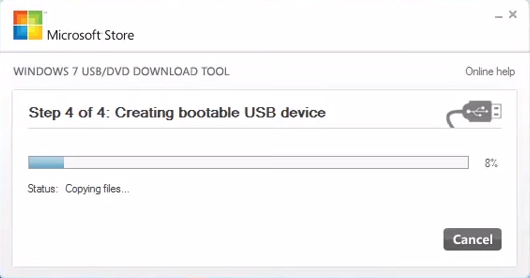
10. นำ flash drive ไปเชื่อมต่อกับคอมพิวเตอร์เครื่องใหม่ที่ต้องการติดตั้ง Windows
11. ระหว่างบูทเครื่อง กดปุ่ม Del, Esc, F2, F9 หรือ F10 ซ้ำๆ (โดยขึ้นกับเมนบอร์ดของคุณ) เพื่อเข้าสู่ BIOS Setup
12. เลือกแท็บ Boot ด้านบน
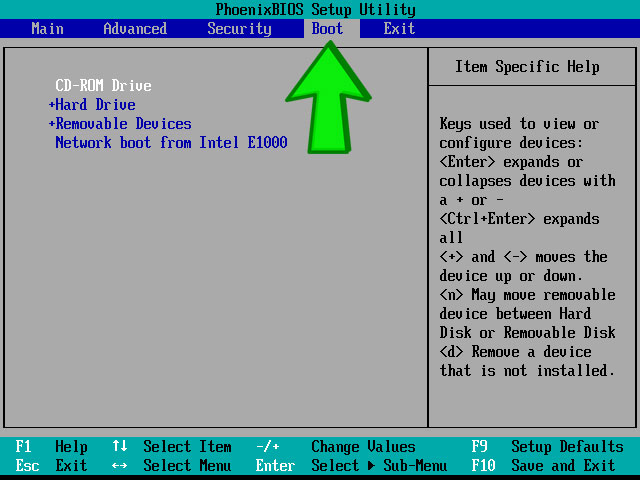
13. กดปุ่ม + ที่ Removable Devices ให้ตัวเลือกเลื่อนไปด้านบนสุด
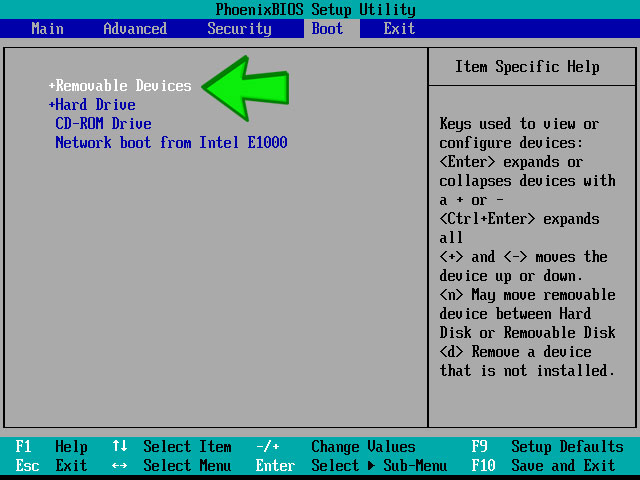
14. กด F10 แล้วเลือก Yes เพื่อบันทึกและออกจากเมนู
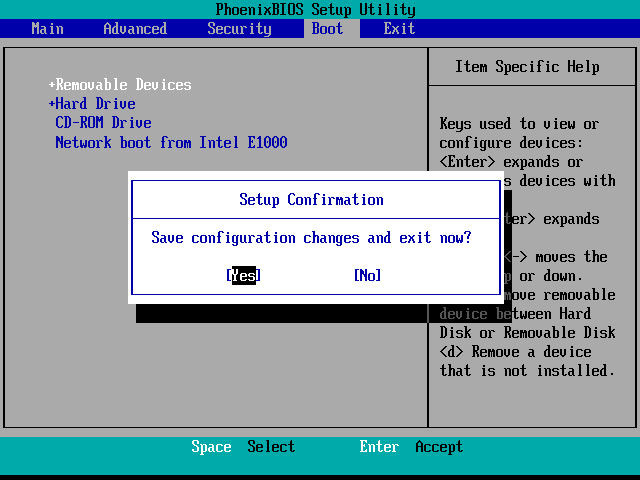
15. คอมพิวเตอร์จะรีสตาร์ท และเข้าสู่การติดตั้ง
16. เลือกภาษา เวลา และภาษาของแป้นพิมพ์ จากนั้นกดปุ่ม Next
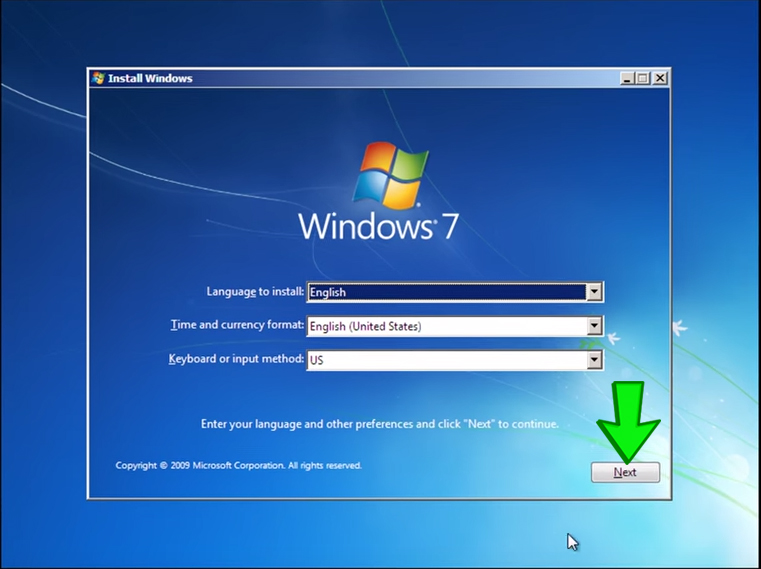
17. คลิกที่ปุ่ม Install Now
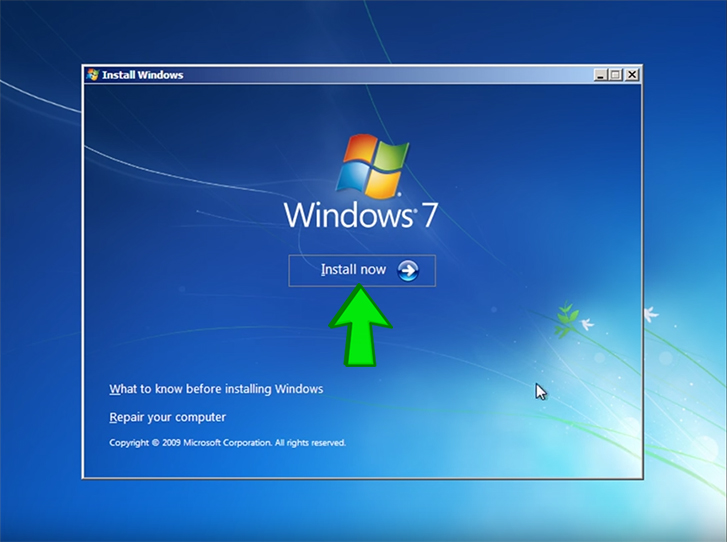
18. คลิกที่ I accept the license terms แล้วกดปุ่ม Next
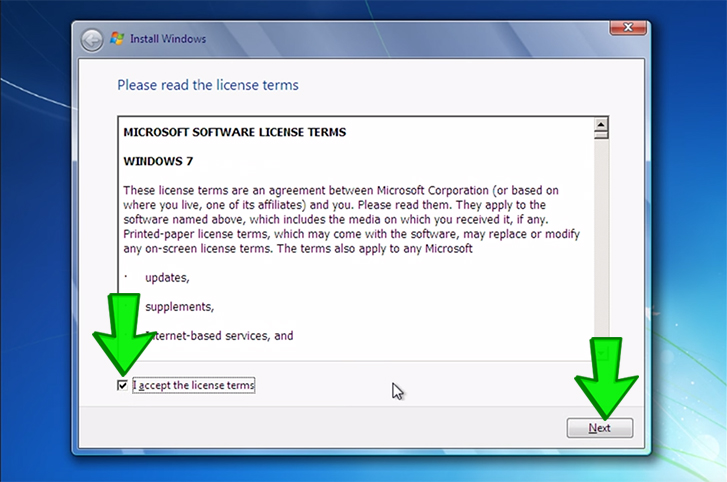
19. เลือก Custom: Install Windows only (advanced)

20. กรณีลงบนคอมพิวเตอร์เครื่องเก่าที่มี Windows ลงอยู่แล้วอาจมี Drive แยกเป็นสองชุดให้คลิกที่ Drive options แล้ว Delete Drive ทั้งสองออก
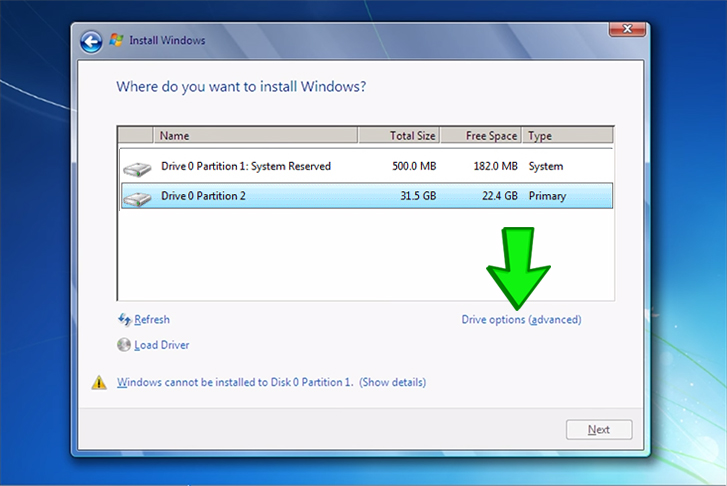
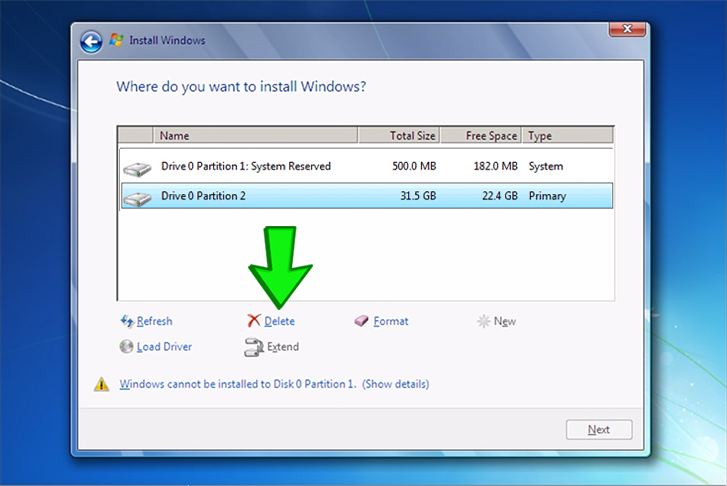
21. จะเหลือเป็น Drive 0 Unallocated Space อย่างเดียวเหมือนเป็นคอมพิวเตอร์เครื่องใหม่ ให้คลิกที่ Drive นั้นแล้วกดปุ่ม Next
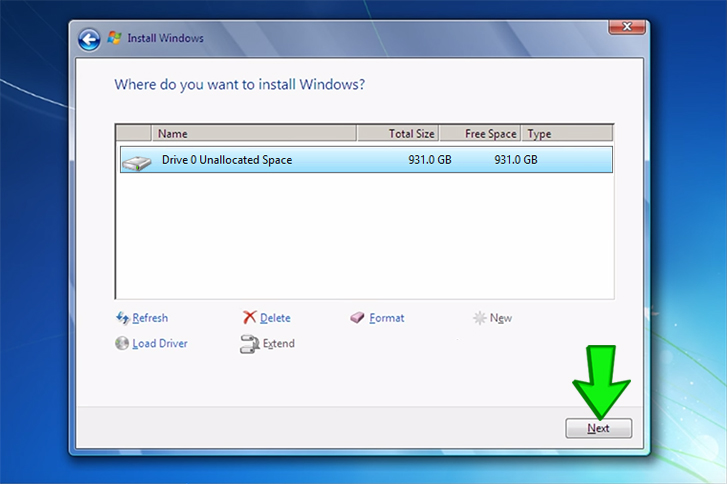
22. รอการติดตั้ง ในขั้นตอนนี้คอมพิวเตอร์อาจรีสตาร์ทเครื่องหลายครั้ง
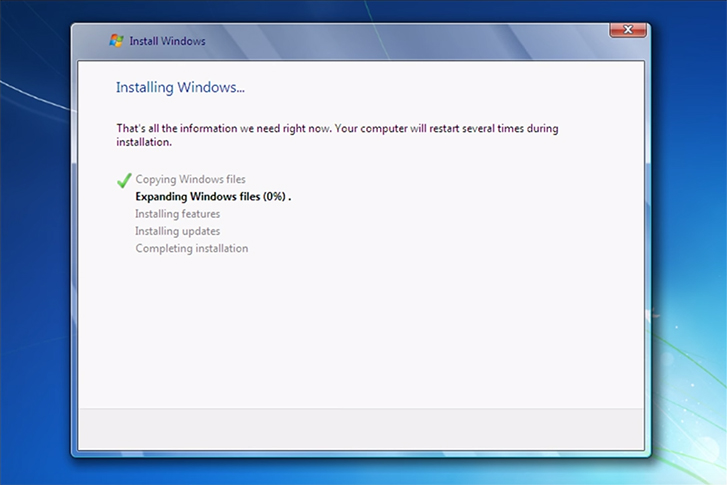
23. เมื่อเข้าสู่หน้าจอ Set up Windows ให้กรอกข้อมูลให้เรียบร้อย
ช่องบนให้กรอกชื่อผู้ใช้ และช่องล่างให้กรอกชื่อคอมพิวเตอร์
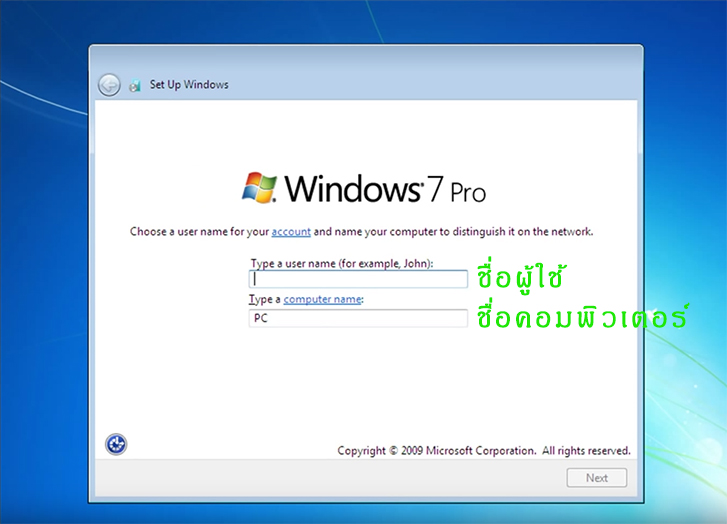
24. ระบบจะให้ตั้งรหัสผ่าน เราสามารถปล่อยว่างไว้ได้ ให้กด Next ได้เลย
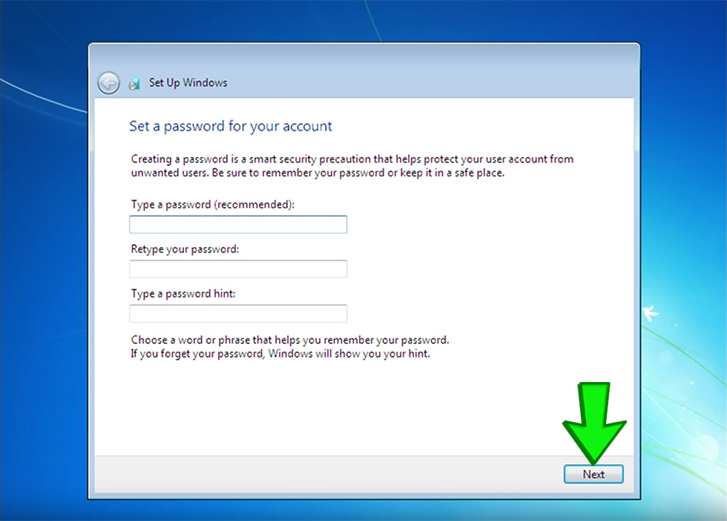
25. ใส่ Product key เพื่อเปิดใช้งาน Windows แล้วกดปุ่ม Next (หากยังไม่มี Product Key สามารถสั่งซื้อได้ที่ https://www.gamesrig.com/buy-windows-7-professional-oem-key)
26. เลือก Use recommended settings
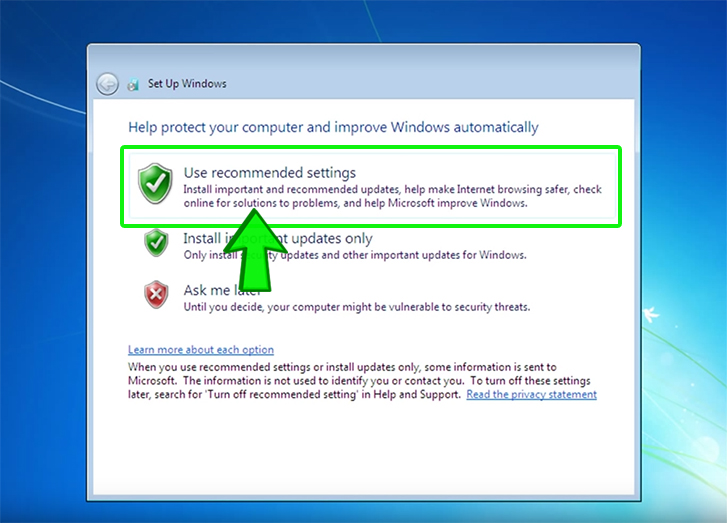
27. ตั้งเวลาให้เรียบร้อยแล้วกดปุ่ม Next
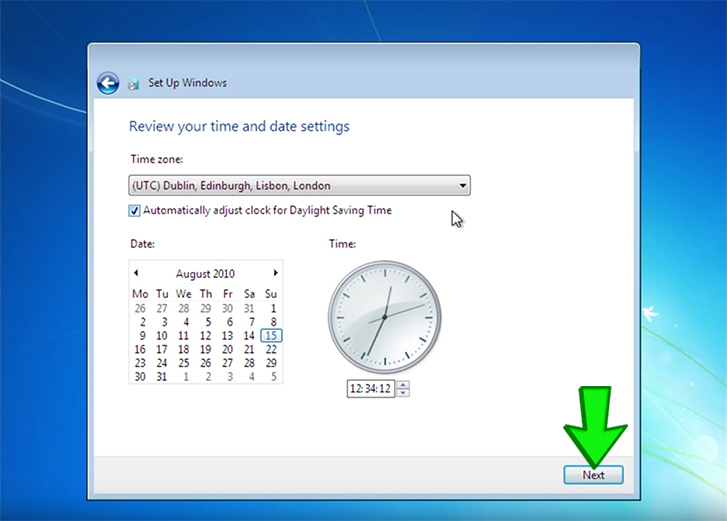
28. เลือก Home network
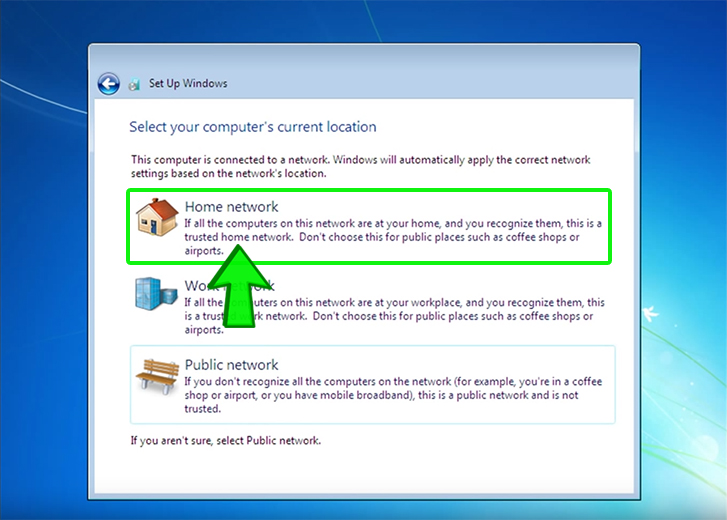
29. เรียบร้อย! รอระบบนำเข้าสู่หน้า Windows และเริ่มต้นใช้งานได้เลย
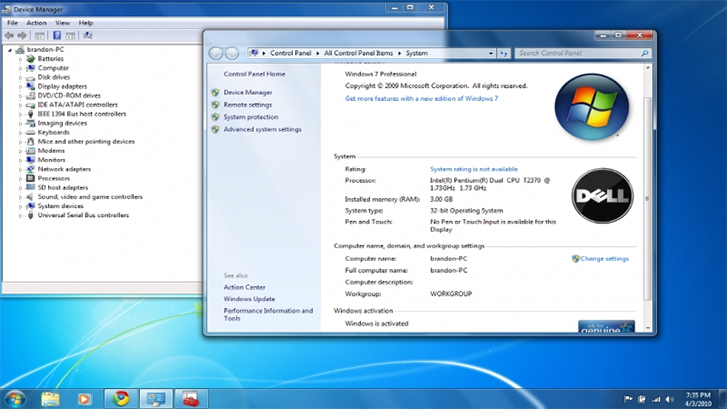



 Steam
Steam  EA app
EA app  Ubisoft
Ubisoft  Microsoft Store
Microsoft Store  Software
Software