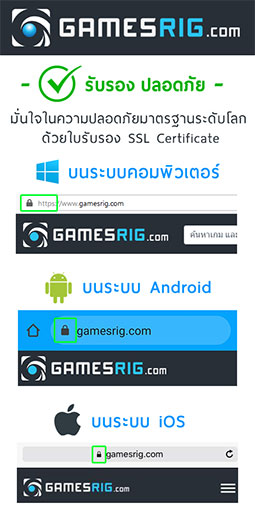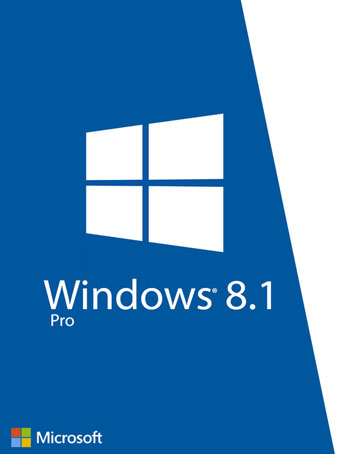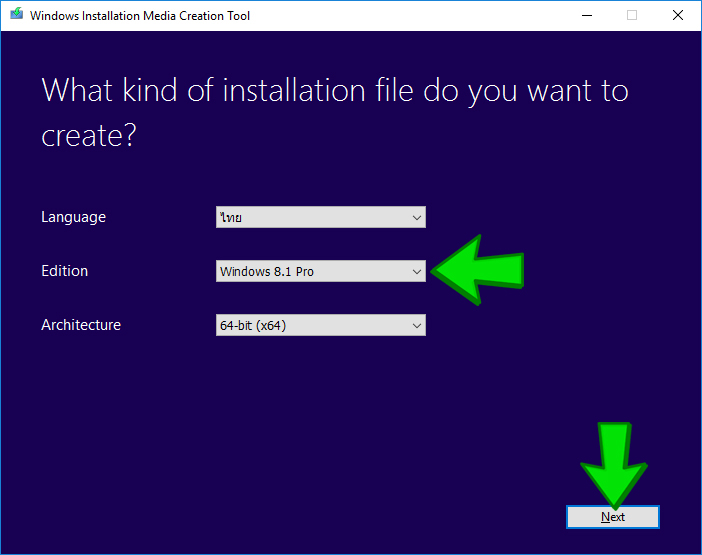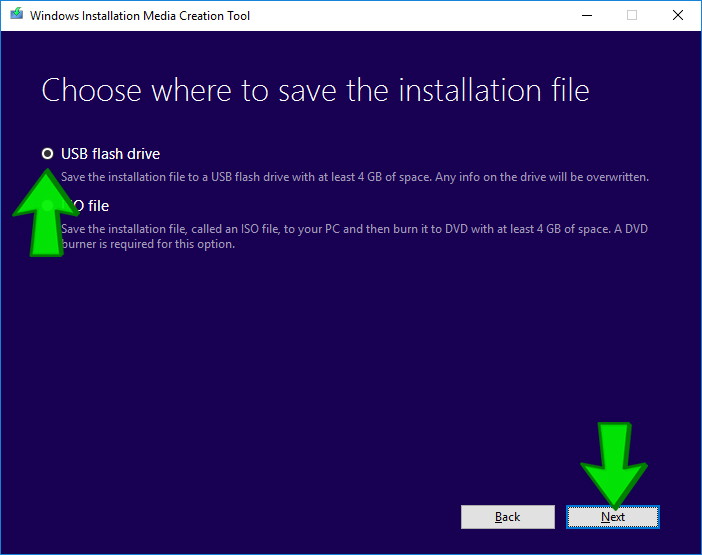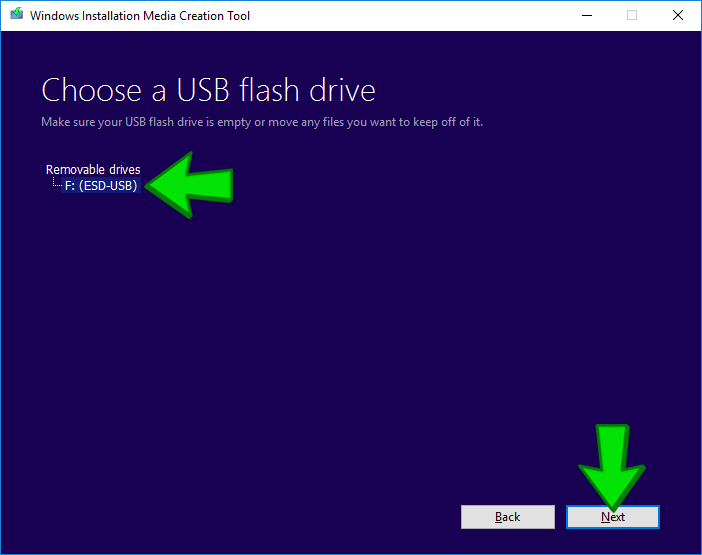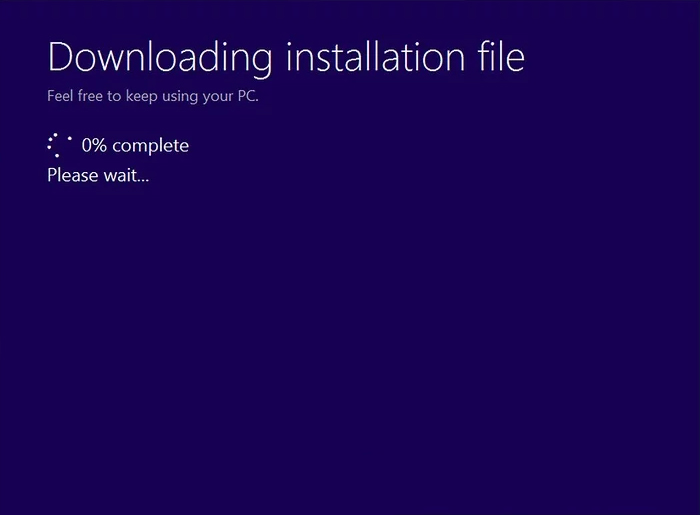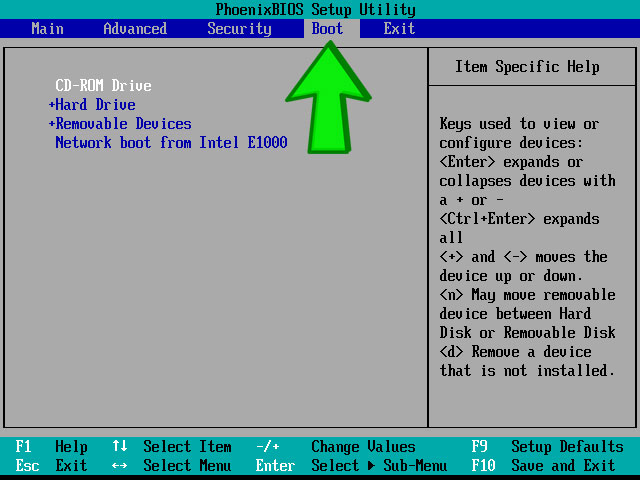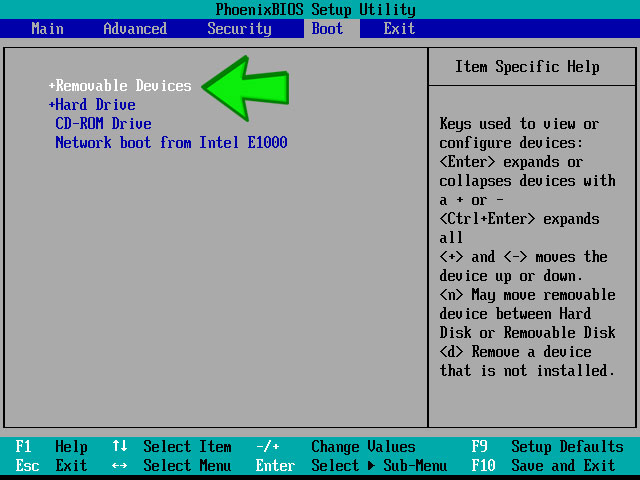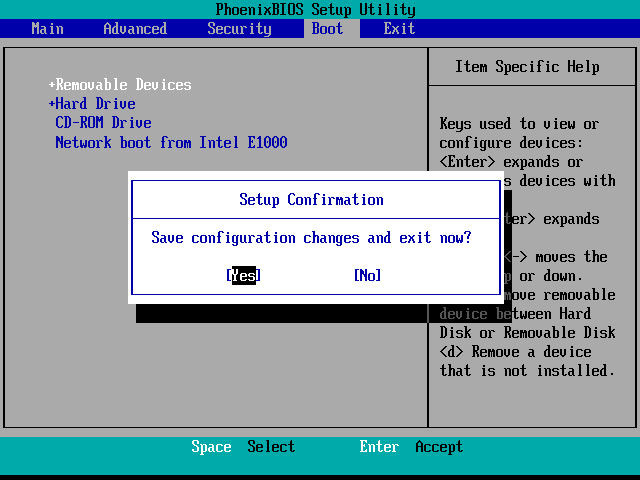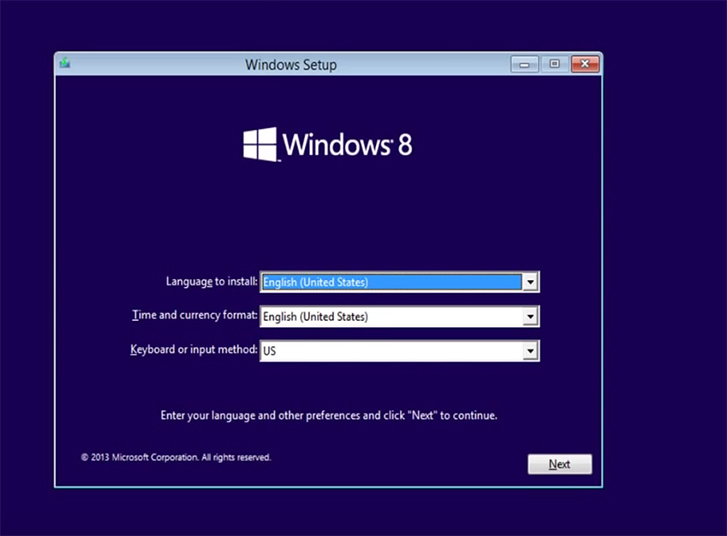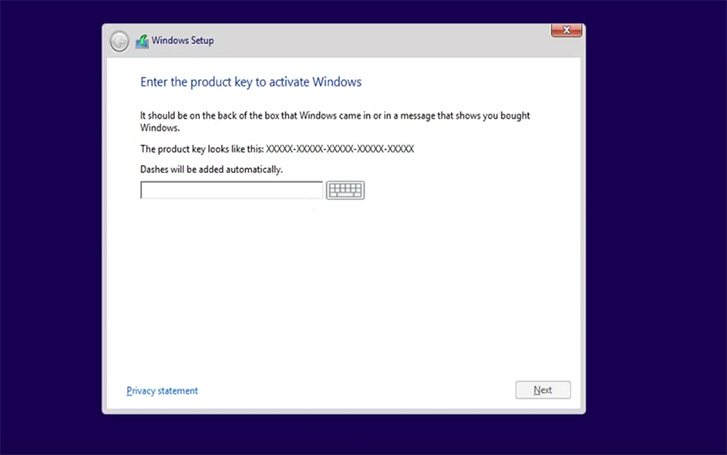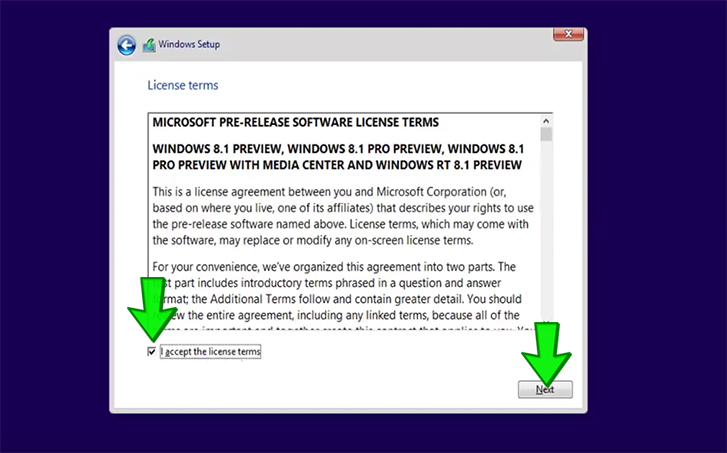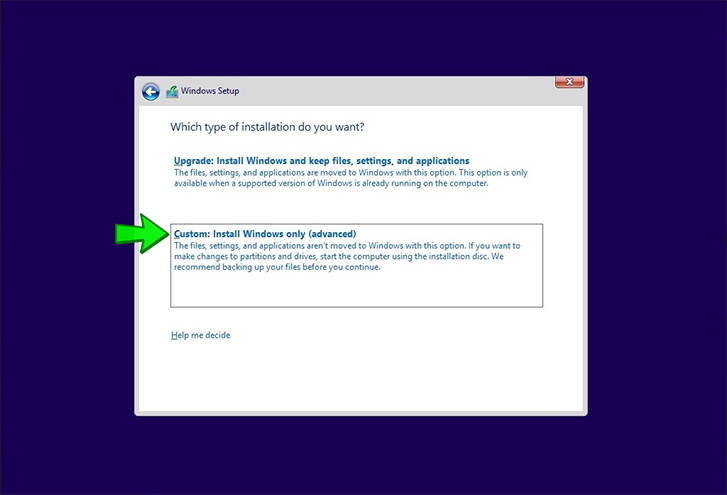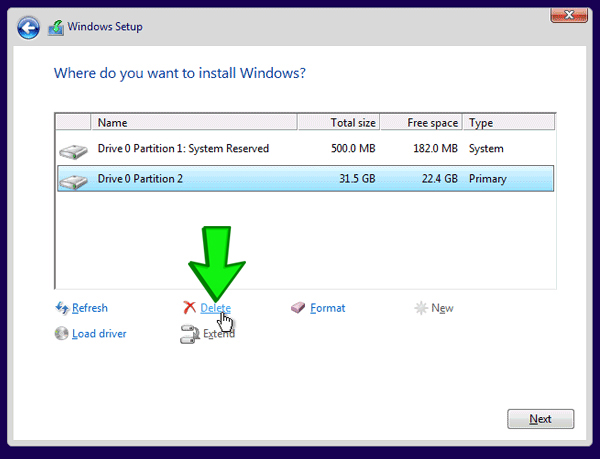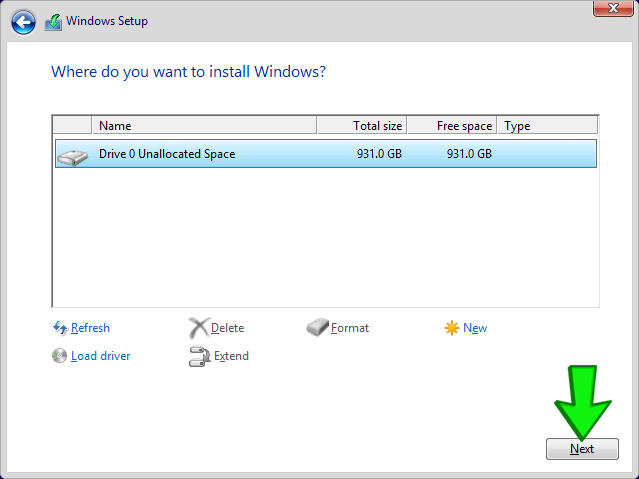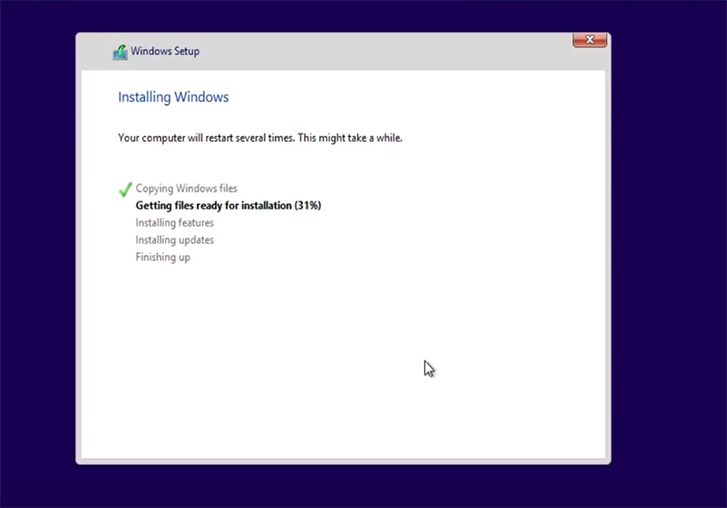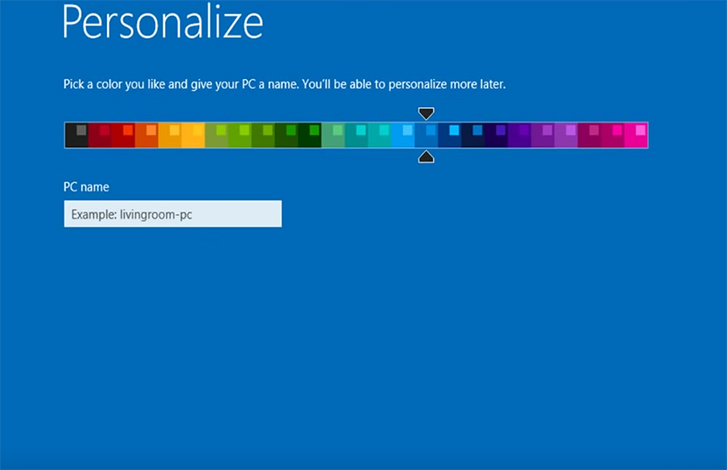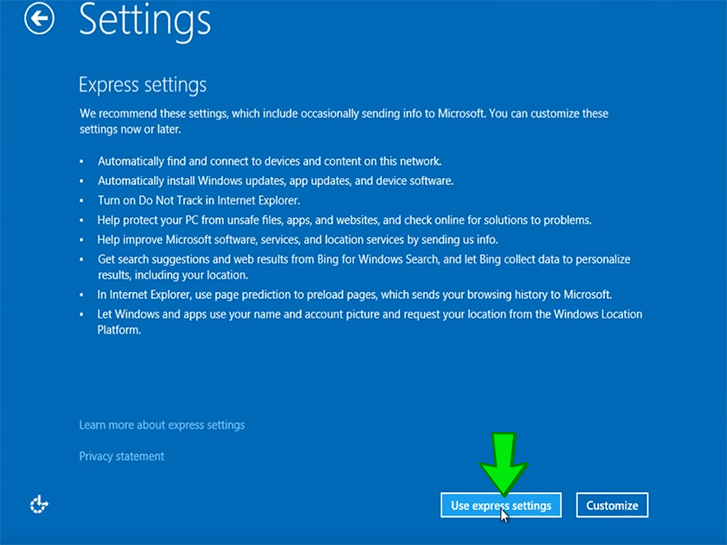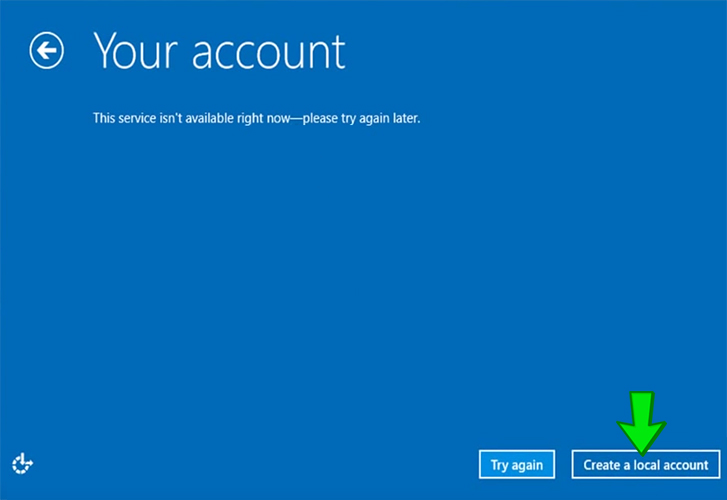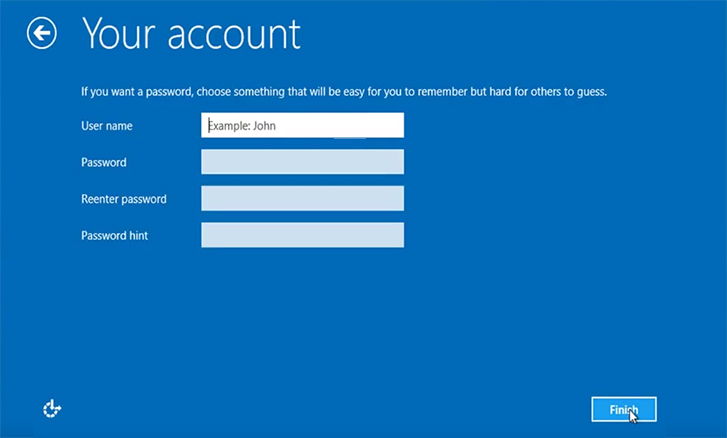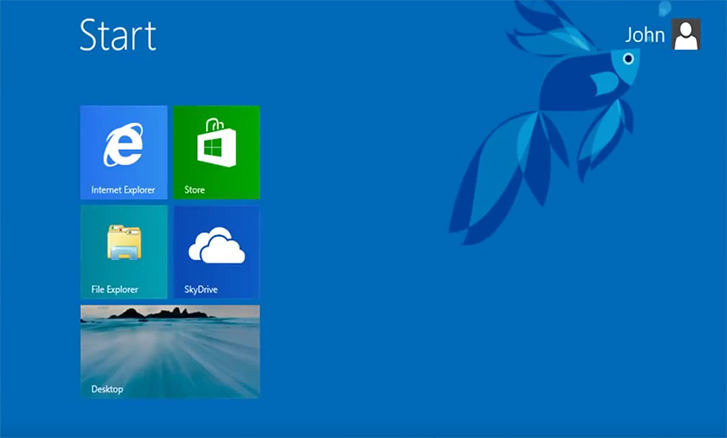ก่อนการลง Windows 8.1 ให้สำรองข้อมูลทั้งหมดไว้ก่อน เนื่องจากข้อมูลที่มีอยู่ในเครื่องทั้งหมดจะถูกลบ
วิธีการติดตั้ง Windows 8.1 Pro สามารถทำได้ง่ายๆ ตามขั้นตอนดังนี้
1. ดาวน์โหลดไฟล์ Media Creation Tool มาติดตั้ง https://go.microsoft.com/fwlink/p/?LinkId=510815
2. เปิดไฟล์แล้วเลือกเวอร์ชั่นของ Windows ให้เรียบร้อย กด Next
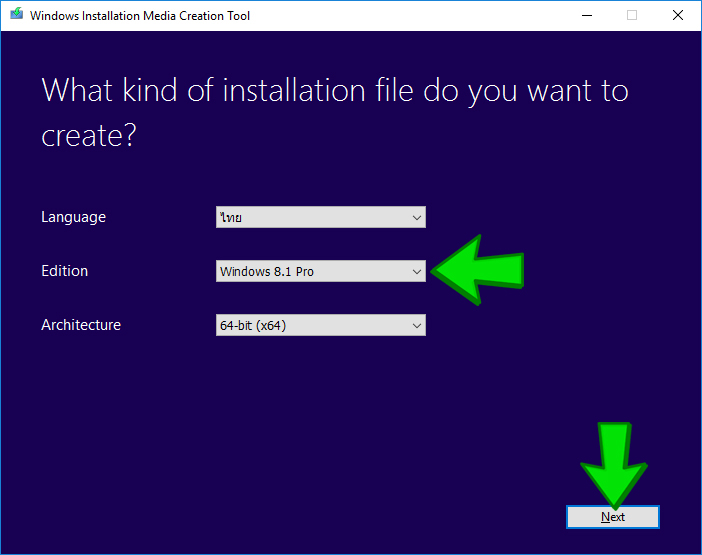
3. เลือกไปที่ USB flash drive เชื่อมต่อ Flash Drive ของคุณที่มีขนาด 4GB หรือมากกว่า แล้วกด Next
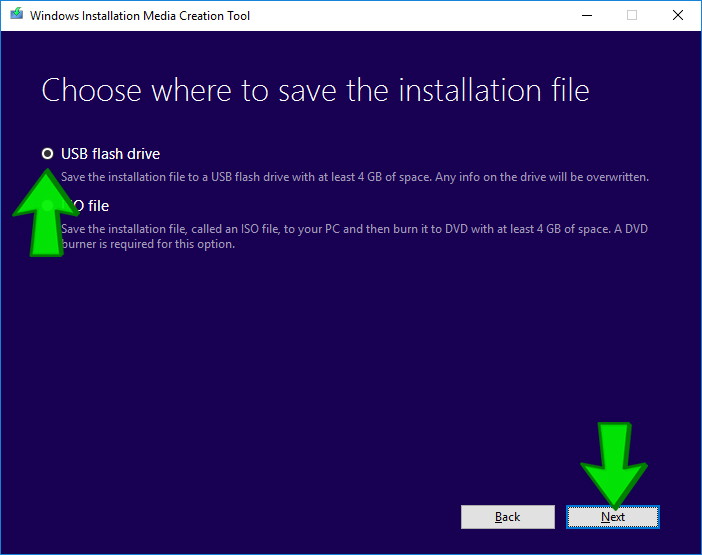
4. เลือก Flash Drive ที่ต้องการใช้งานแล้วกด Next (ข้อมูลอื่นใน flash drive จะถูกลบ)
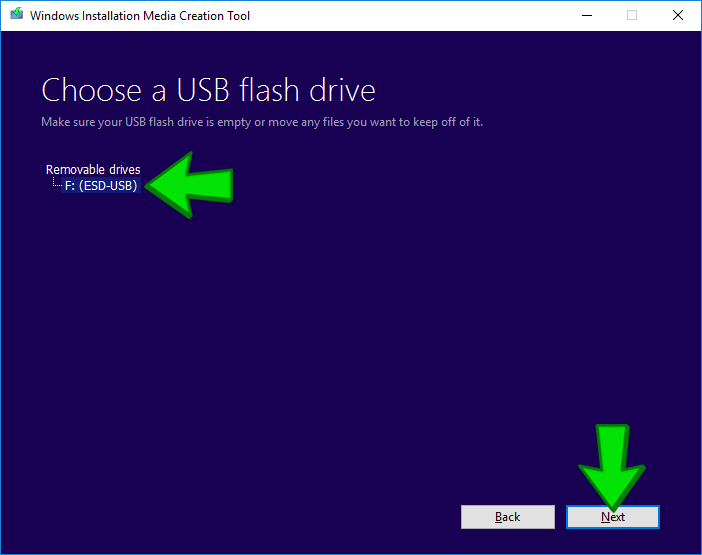
5. รอการดาวน์โหลดข้อมูลของ Windows 8.1 จนเสร็จสมบูรณ์ แล้วกด Finish
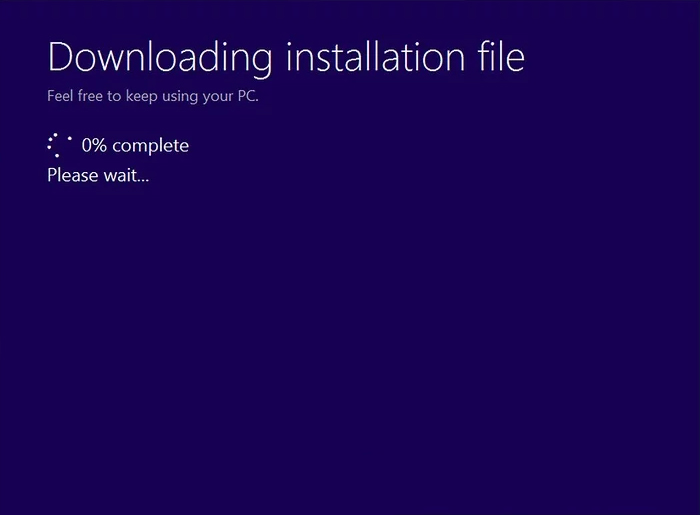
6. นำ flash drive ไปเชื่อมต่อกับคอมพิวเตอร์เครื่องใหม่ที่ต้องการติดตั้ง Windows
7. ระหว่างบูทเครื่อง กดปุ่ม Del, Esc, F2, F9 หรือ F10 ซ้ำๆ (โดยขึ้นกับเมนบอร์ดของคุณ) เพื่อเข้าสู่ BIOS Setup
8. เลือกแท็บ Boot ด้านบน
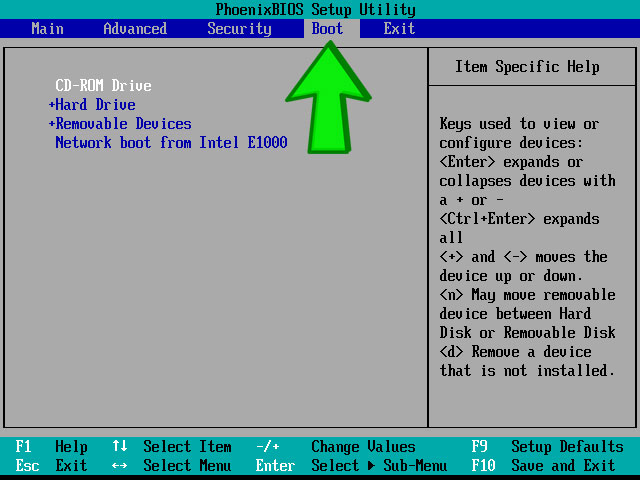
9. กดปุ่ม + ที่ Removable Devices ให้ตัวเลือกเลื่อนไปด้านบนสุด
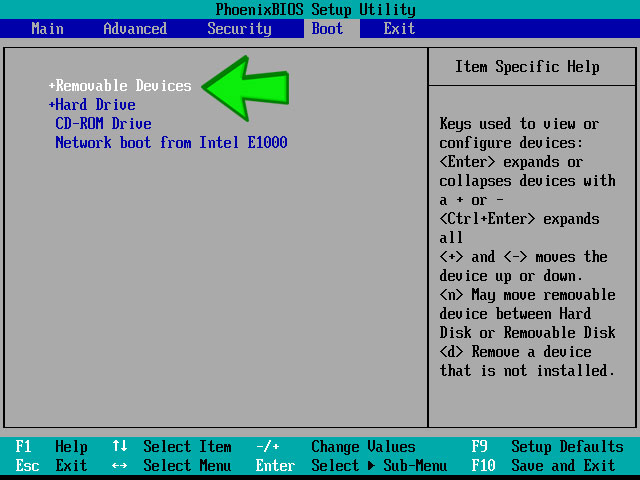
10. กด F10 แล้วเลือก Yes เพื่อบันทึกและออกจากเมนู
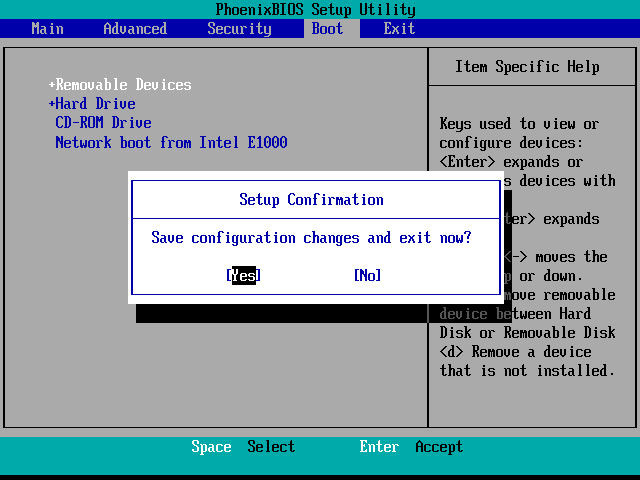
11. คอมพิวเตอร์จะรีสตาร์ท และเข้าสู่การติดตั้ง
12. เลือกภาษา เวลา และภาษาของแป้นพิมพ์ จากนั้นกดปุ่ม Next
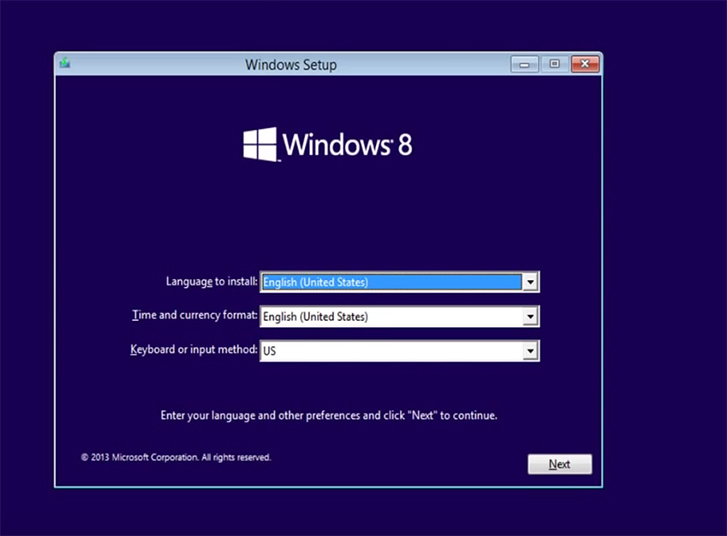
13. คลิกที่ปุ่ม Install Now
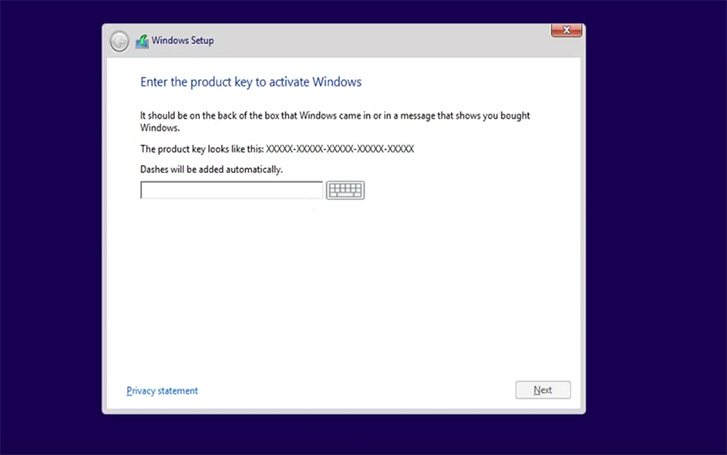
14. ใส่ Product key เพื่อเปิดใช้งาน Windows แล้วกดปุ่ม Next (หากยังไม่มี Product Key สามารถสั่งซื้อได้ที่ https://www.gamesrig.com/buy-windows-8-1-professional-oem-key)
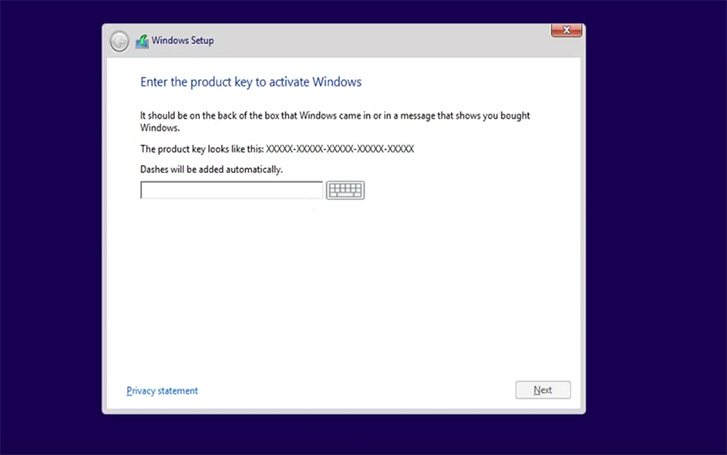
15. คลิกที่ I accept the license terms แล้วกดปุ่ม Next
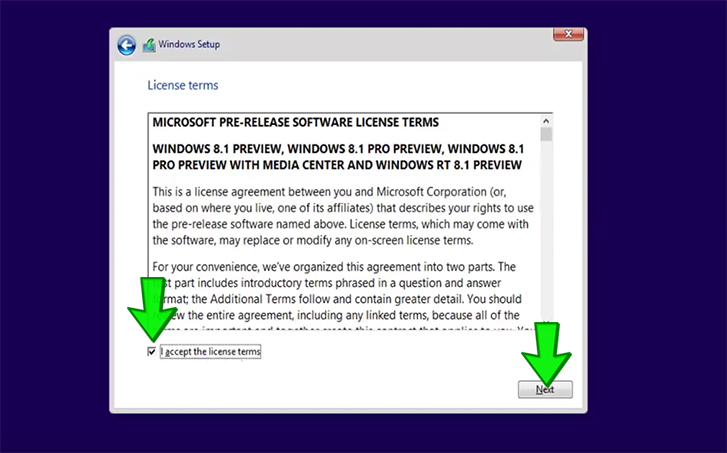
16. เลือก Custom: Install Windows only (advanced)
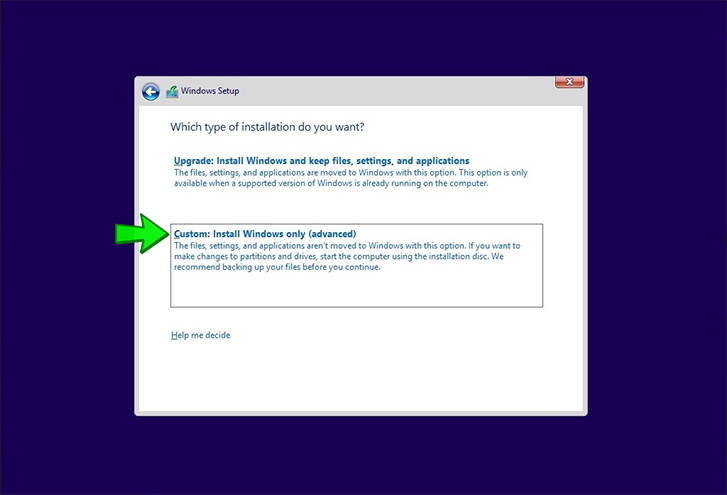
17. กรณีลงบนคอมพิวเตอร์เครื่องเก่าที่มี Windows ลงอยู่แล้วอาจมี Drive แยกเป็นสองชุดให้ Delete Drive ทั้งสอง
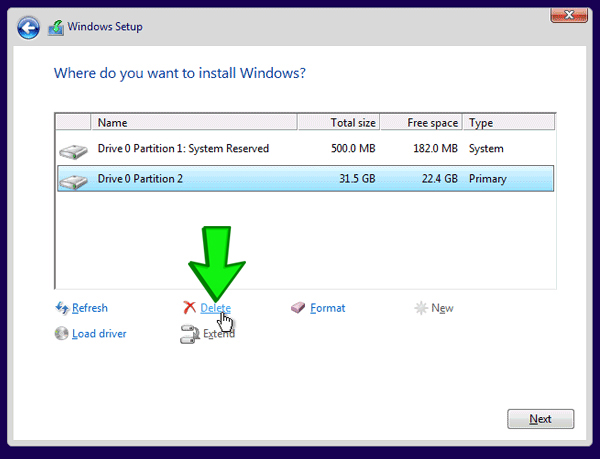
18. จะเหลือเป็น Drive 0 Unallocated Space อย่างเดียวเหมือนเป็นคอมพิวเตอร์เครื่องใหม่ ให้คลิกที่ Drive นั้นแล้วกดปุ่ม Next
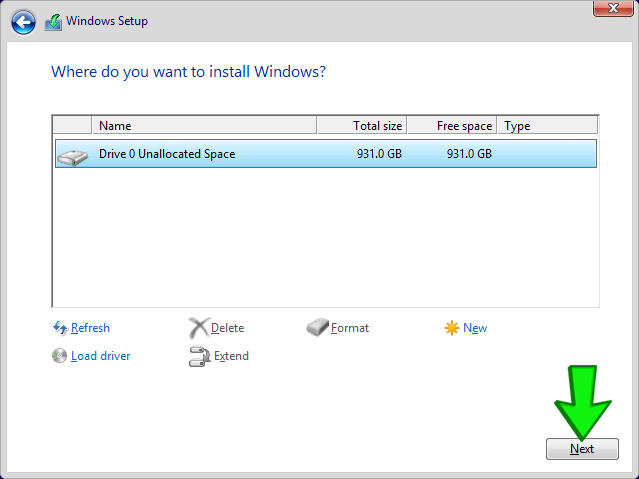
19. รอจนกว่าจะติดตั้งเสร็จ ในขั้นตอนนี้คอมพิวเตอร์อาจรีสตาร์ทหลายครั้ง
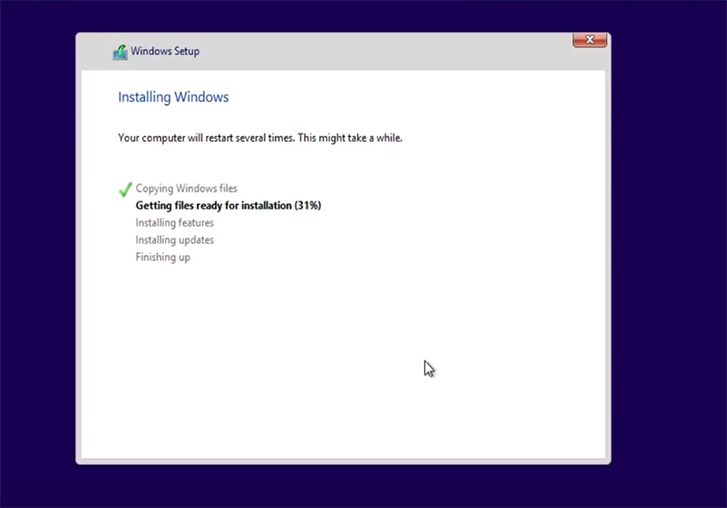
20. เลือกโทนสีและตั้งชื่อเครื่องคอมพิวเตอร์
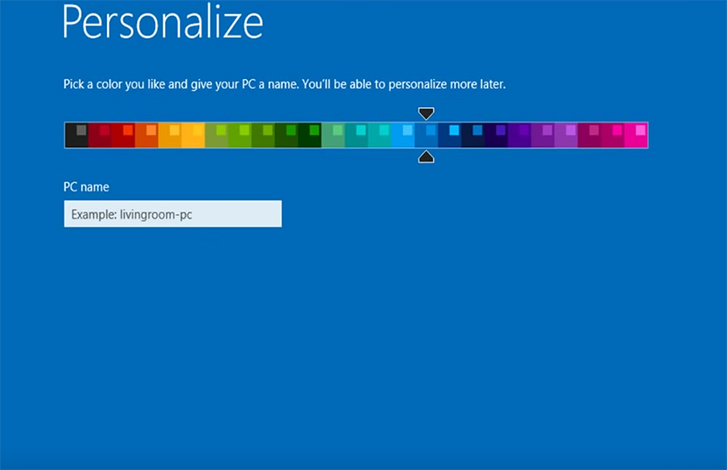
21. เลือก Use express settings
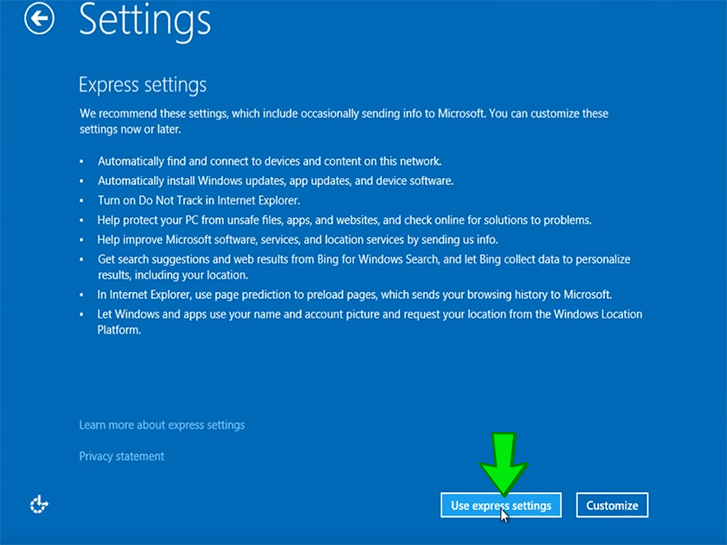
22. หากไม่มีอินเตอร์เน็ตให้คลิกที่ Create a local account
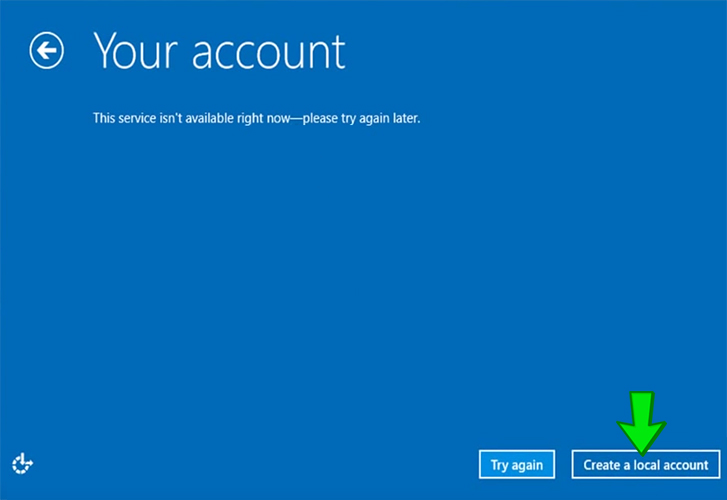
23. ใส่ชื่อผู้ใช้และพาสเวิร์ดให้เรียบร้อย คลิก Finish
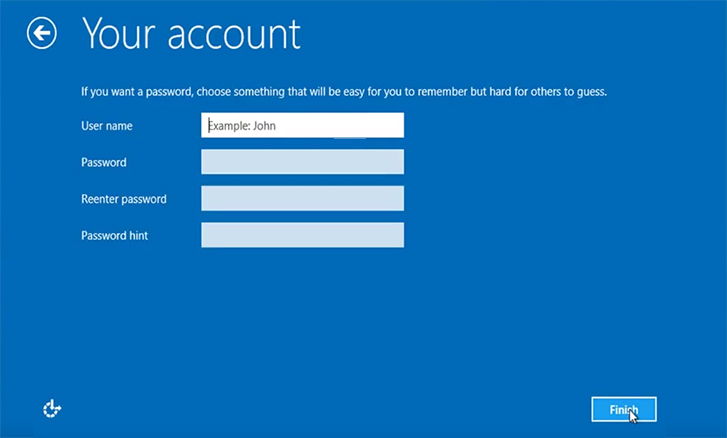
24. รอการติดตั้งและให้ระบบนำเข้าสู่หน้าจอ Desktop เพื่อเริ่มใช้งานได้เลย
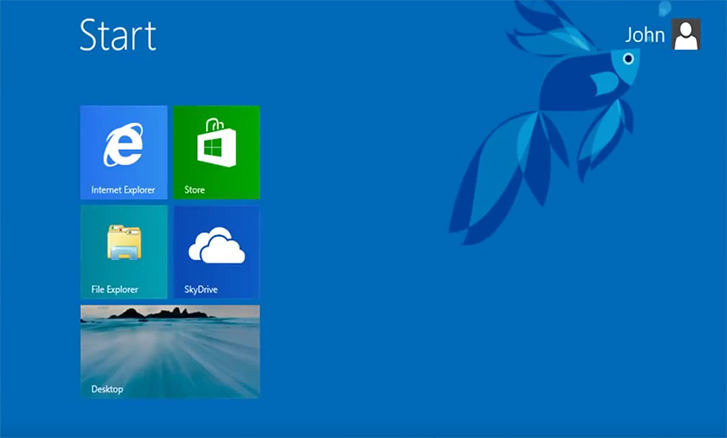



 Steam
Steam  EA app
EA app  Ubisoft
Ubisoft  Microsoft Store
Microsoft Store  Software
Software